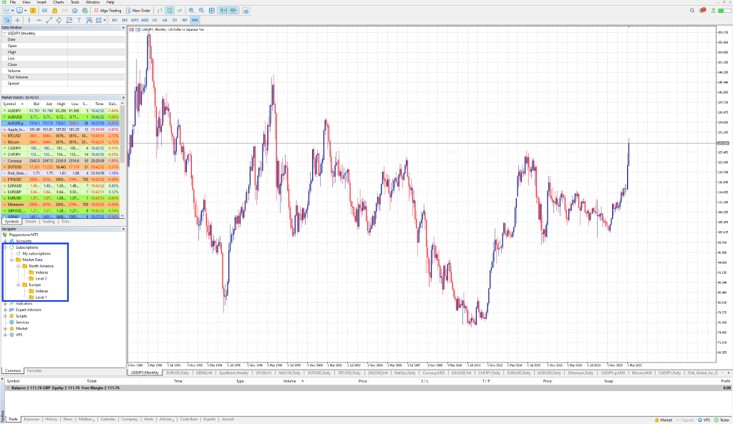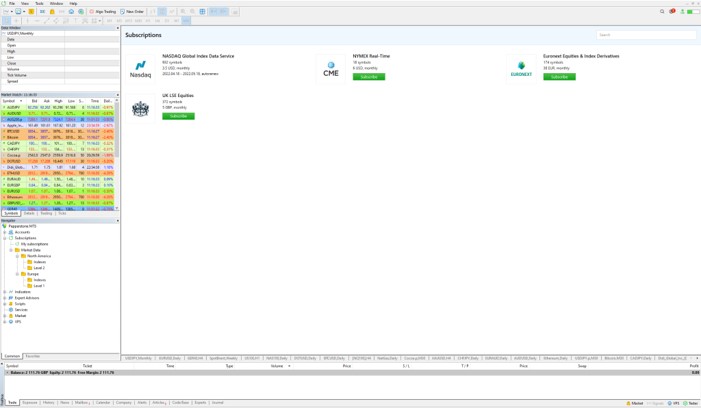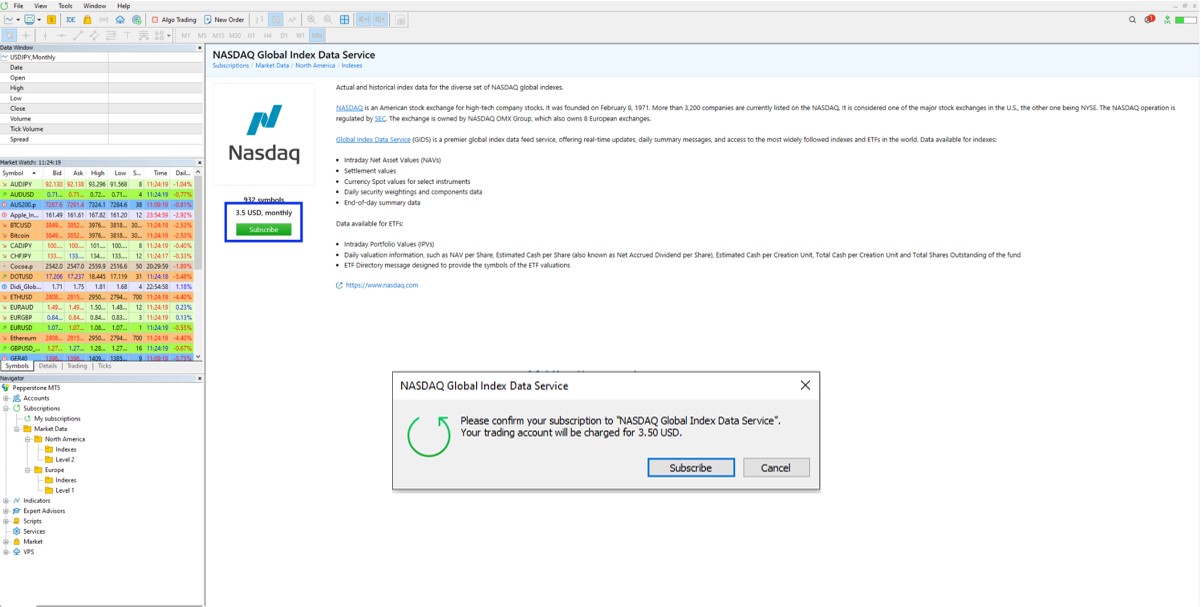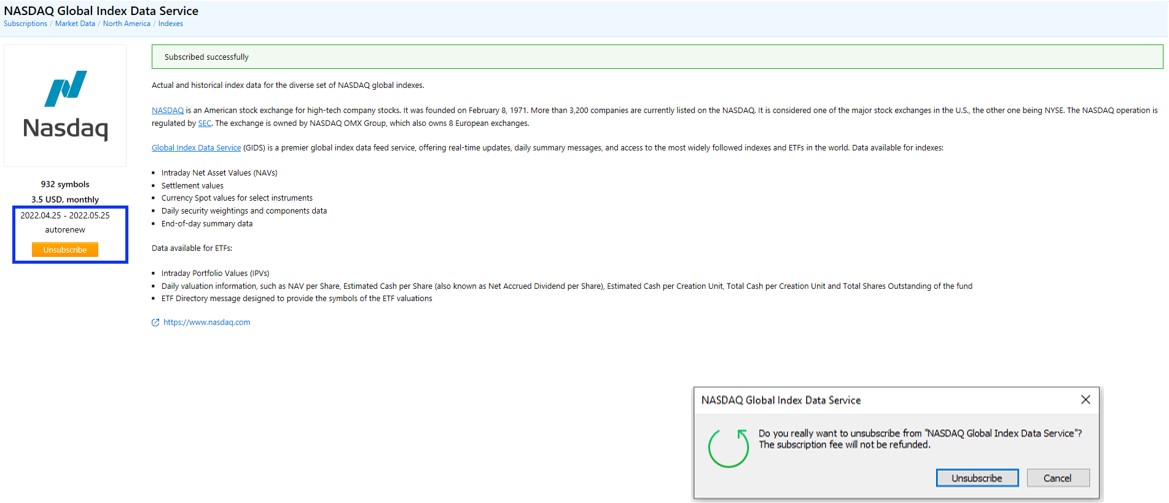MetaTrader 5
The MetaTrader 5 platform is widely regarded as one of the top forex trading platforms out there. Expect faster processing times, advanced order entry capabilities, and the latest tools when trading on MT5.
Download MT5
MT5 provides exceptional features to help you stay ahead in your trading journey including a strategy tester for those interested in automating and testing their trading strategies and expert advisors, a highly intuitive and easy to use interface, and advanced charting with endless possibilities.
Why choose MetaTrader 5?
Easier to use
Easy-to-code trading signals using the MQL5 programming language
Advanced platform customisation options
21 timeframes to choose from
Optimised processing of expert advisors and indicators
Access Smart Trader Tools and Autochartist
for market analysis
Ability to hedge your positions
38 inbuilt indicators to choose from
Download MetaTrader 5
MQL5 vs MQL4
The MQL programming language is an integrated language designed for programming trading strategies specifically on MetaTrader. MT5 employs MQL5, which provides several benefits compared to MT4's MQL4. You can see some of those benefits below:
Object-oriented programming
Similar syntax to that of C++ programming language
Improved debugging tools
Advanced events management model